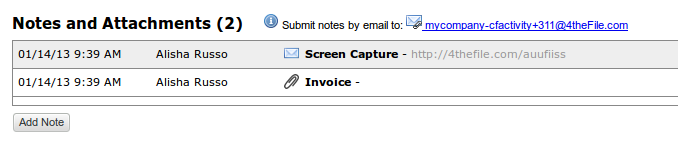Table of Contents
4theFile Overview
4theFile is a Web facility that allows you to turn an email message, including all its nested forwarded messages and attachments, into a linkable web “Resource” with it's own URL.
How it works, in a nutshell: you forward an email to 4theFile, and 4theFile sends you back the URL for a newly-created web resource. The url is an unguessable random string and the resources can't be found by search engines, so only people you share the random url with (or people *they* share it with, etc.) can see your resource. The resource can be viewed through any standard web browser.
The 4theFile site provides a number of features that allow developers and maintainers of other websites to use 4theFile as a simple web interface to their own sites.
4theFile in channelSUITE
We've used the 4theFile API to provide a way to submit emails to the “Notes and Attachments” list for channelFUNDS claims. If 4theFile integration is enabled in your channelSUITE install (see below for a “How To” guide), a special email address is shown on the Notes tab for each claim, and emails previously sent to that address appear on the Notes list for the record, like this:
in this example, there's a note with an attached file (paperclip icon), and a link to a 4theFile resource (envelope icon). The mailto link at the top is used to submit emails to the related collection (specific to the channelSUITE install) for the given claim.
channelSUITE scans 4theFile using the 4theFile API every 2 minutes for any newly submitted resources with the matching collection address and tag, and includes links to these 4theFile resources in the note list for that record.
Note: additional 4thefile integration points are coming soon. Stay tuned.
How To
To enable 4theFile integration in your channelSUITE install, follow these steps:
- register for a 4theFile account at http://4theFile.com
- set up a 4theFile Collection with a unique name something like “mycompany-channelfunds-claims”. 4theFile will assign you a random “collection key” and a unique collection email address. We recommend using a “private” collection (so there is no public URL to the complete list of resources in the Collection). You may also want to enable the “retro moderation” feature so you'll be notified by 4theFile of new submissions.
- request an API key from 4theFile support as directed in the My Account section of the 4theFile site
- armed with the 4theFile collection keys and your API key, log into your channelSUITE account and go to “System Admin/4theFile Setup” (requires the channelSUITE “System Manager” permission. If you don't have this permission, please ask your channelSUITE admin to complete this step).
- enter your 4theFile username, API key, and collection key in the spaces provided
- you're done! to test: go to the channelFUNDS claim. You should see a “mailto” link to your collection email address in the Notes and Attachments section. Send an email to this address – it should show up on your Notes list in OppTuna within 2 minutes. You'll also be able to see it in the resource list for your collection on 4theFile.